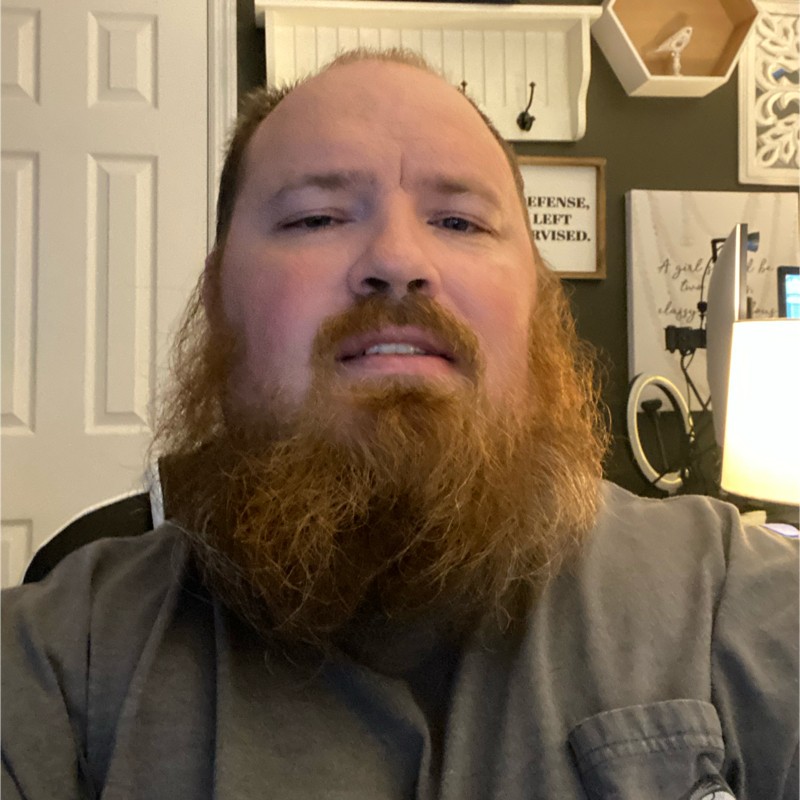Debian 12 with LUKS, BTRFS, and subvolumes
2023-09-03
. category:
Tech
.
Comments
#linux
#debian
#security
#luks
#tutorial

Prepartioning
For this part you will need Debian installation medium. The process is pretty simple but you will use the expert Install instread of the normal install.
- Boot with your install media
- At prompt choose Advanced options
- Choose Expert install
This will launch the text based Debian installer.
- Go through and choose your language
- Configure keyboard
- Load installer components
- If you do not select anything here it loads the default modules.
- Detect your network
- Configure on network
- Configure the clock
Installer Partioning
In this section we will setup the basic encrypted volume and setup the base BTRFS file system.
- Detect the disks
- Partion the disks
- Manual partioning
- Configure 1st partition as efi partions 512mb
- Configure 2nd partition as boot ext2 512mb
- Configure swap partition if wanted
- Configure an encrypted volume
- Create encrypted volume
- Choose your remaining freespace
- You can cancel the wipe if you want(in fact its recommended if this is an ssd)
- Enter in your encryption password
- Choose your remaining freespace
- Create encrypted volume
- Select the encrypted partion
- Change it to use as: btrfs
- Set mount point to /
- Finish partioning and write changes to disk
- Manual partioning
Outside Installer Partioning
This is the most complicated part of the install. Do not continue the noromal install process until you complete this part. These are manual steps that have to be completed from outside the installer. In my case the drive I used is nvme0n1p. This may be different on your system so please repalce that.
- Get to a terminal by doing ctrl+alt+f3
- Hit enter to activate the console
- Unmount the partions
umount /target/boot/efi umount /target/boot umount /target - Temporarialy remount
mount /dev/mapper/nvme0n1p3_crypt /mnt - Create your subvolumes
cd /mnt btrfs subvolume create @ btrfs subvolume create @home btrfs subvolume create @var btrfs subvolume create @snapshots - Mount your new filesystems back to target
mount -o subvol=@ /dev/mapper/nvme0n1p3_crypt /target mkdir -p /target/{home,var,snapshots} mount -o subvol=@home /dev/mapper/nvme0n1p3_crypt /target/home mount -o subvol=@snapshots /dev/mapper/nvme0n1p3_crypt /target/snapshots mount -o subvol=@var /dev/mapper/nvme0n1p3_crypt /target/var mkdir /target/boot mount /dev/nvme0n1p2 /target/boot mount /dev/nvme0n1p1 /target/boot/efi - Copy over old files
mkdir /target/etc cp /mnt/@rootfs/etc/fstab /target/etc cp /mnt/@rootfs/etc/crypttab /target/etc/crypttab - Update fstab
nano /target/mount/etc/fstabReplace your root entry and add the neccessary entries like below.
/dev/mapper/nvme0n1p3_crypt / btrfs defaults,subvol=@ 0 0 /dev/mapper/nvme0n1p3_crypt /home btrfs defaults,subvol=@home 0 0 /dev/mapper/nvme0n1p3_crypt /var btrfs defaults,subvol=@var 0 0 /dev/mapper/nvme0n1p3_crypt /snapshots btrfs defaults,subvol=@snapshots 0 0 - Cleanup old rootfs
rm -rf /mnt/@rootfs/etc /mnt/@rootfs/media /mnt/@rootfs/boot umount /mnt - Hit ctrl+d to logout of terminal
- Hit ctrl+alt+f1 to go back to installer
Finishing up
From here is a normal Debian install. Continue on as you would any other install.
See next part of this series for adding luks with fido2 on debian